Some downloads sold by TMS are protected by Locklizard DRM and can only be opened using the Safeguard Viewer. Protected products are clearly noted on the store page and can also be identified by a SKU beginning with LLF. These products are provided as .PDC files, which cannot be opened using any other PDF software.
Locklizard products sold by TMS provide single-user access only.
Help Center
Contact TMS for additional help with licenses, printing, or other issues.
License Information
Your license information can be found on your account page by clicking on Orders > Document License.
Installation & Registration Instructions
Step 1. Install Locklizard Safeguard Viewer
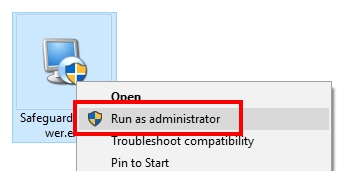
- Download the Safeguard PDF Viewer installer for your operating system here (use the first green Download button in the product column)
Note: the instructions below apply to Microsoft Windows. More detailed instructions for other systems can be found at the link above.
- Ensure that you have administrator access on your system. You may also need to disable any firewalls or antivirus in order to activate your license later.
- Run the installer by right-clicking on the file and selecting Run as administrator*
Step 2. Download Your Files
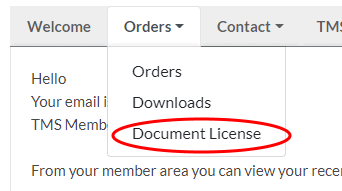
Document License for Registering Your Device
- Any files purchased from TMS can be found on your receipt or from your account page by clicking on Orders > Downloads.
Downloads
- Find the email with the subject “Locklizard Safeguard Viewer” or open your account page and click on Orders > Document License.
- Use the License Download link to download your license. This file will have a .llv file extension.
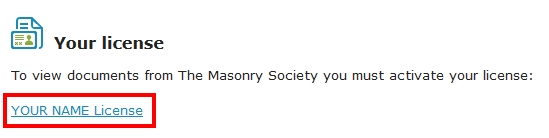
Step 3. Register Your Device
- Double-click on the license file that you downloaded in the previous step to finish registering your device. A registration successful message should appear and you can now access protected files on that device.
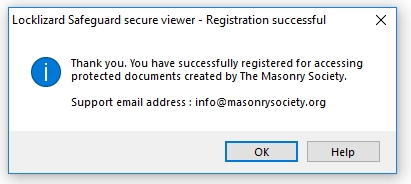
- If this message appears but you still can’t access files, temporarily disable any firewall or antivirus program you have and try again.
- If double-clicking on the license does not register your computer automatically, follow the steps below:
- Right-click on the license file
- Select “Open with” and “Locklizard Safeguard Viewer” if it appears in that list
- If that item does not appear in the list, select “Choose another app”
- Scroll down and click “More apps” then scroll down again to select “Look for another app on this PC”
- Navigate to the folder below and select PDCViewer64.exe then click Open
- C:\Program Files\Locklizard Safeguard PDF Viewer
Troubleshooting
Opening the license file does not register your computer
See Step 3 in the instructions above.
Error Message: No more licenses are available.
You have registered the maximum number of devices. Contact TMS to request additional licenses for your account.
Error Message: Cannot find DLL file.
The required .dll file may be blocked by your antivirus. Uninstall the Safeguard Viewer and reinstall with your antivirus disabled or add it to your list of trusted programs.
Error Message: Error while unpacking program.
The file was corrupted during download or by your antivirus software, you don’t have Administrator rights, or are using an unsupported OS. Try downloading the file again, temporarily disable any antivirus software, and the run the file as an administrator.
Error message: You don’t have access to this document – no access to document.
Your keystore may be corrupted — remove the keystore and register again. If the error persists, contact TMS to make sure you were given proper access and have the most updated file.
Error Message: Invalid license file. The license you are using does not match your computer details.
Remove the keystore and register again.
For additional errors, consult the Locklizard Knowledge Base
